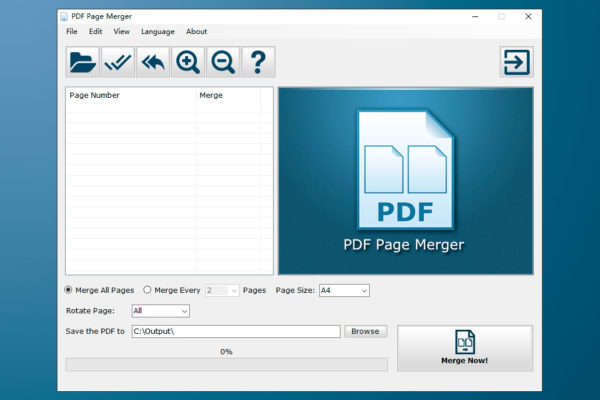
How to merge multiple pages into one page in a PDF?
Today, PDF Page Merger has been released and the Pro version is in the giveaway promotion. All visitors can get the serial key from the homepage and upgrade to the Pro version for free before Oct 15th, 2020. In this post, we are going to look at how to merge multiple pages into one page.

PDF Page Merger is not the regular PDF combining software. Different from other PDF merging tools combining multiple PDF files to a single PDF file, it was specifically designed for merging multiple pages into one page in a single PDF file. Besides combining all pages into a one-page PDF file, this handy tool can also merge every 2, 4, or more PDF pages to one page and save it to a new PDF file. That would be very useful for people who need to create double-sided PDF magazines, collage page PDF eBooks, or save ink for mass printing.
You could also use tools like Soda PDF to merge various file types like Word, Excel & PowerPoint into a PDF document
How to merge multiple pages into one page in a PDF?
Step#1: Click on the “Open a PDF” button to open the PDF file in which you want to merge all pages into one page.

Step#2: Click on the “Select All” button or select pages that you want to merge.

Step#3: Now click on the “Merge Now!” button to combine pages.

Download PDF Page Merger from here.
Like this post? Don’t forget to share it!
Additional Resources :
- Soda PDF – Combine PDF files for free
- How to Merge Excel Files and Worksheets in Bulk?
- 5 BEST VPN Services 2020
- BEST Digital Marketing Courses
- 50 BEST Free software to boost productivity




Average Rating