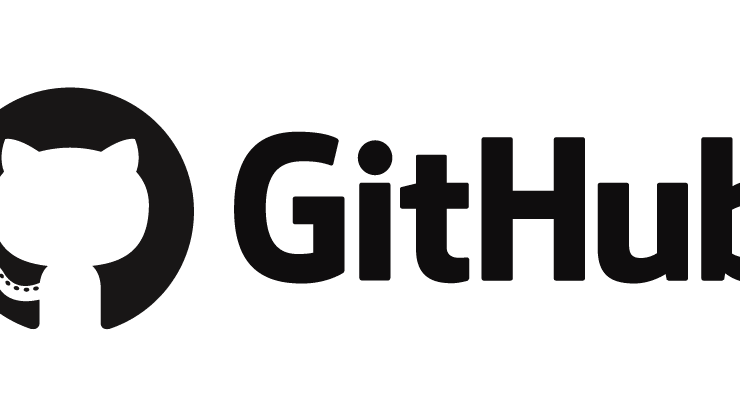
How to install Windows 10 on ARM Devices (Raspberry Pi 3)?
With the updated version of WoA (Windows on ARM Devices) installer project,now it allows you to run the full version of Windows 10 ARM on your Raspberry Pi 3.Originally when Windows 10 was released,it could run only on PCs that were powered by x86 and x64 processors. Now, Windows 10 desktop (Pro and S editions) can run on machines that are powered by ARM64 processors with the Fall Creators Update.The power-saving nature of the ARM CPU architecture allows these PCs to have all-day battery life and support for mobile data networks. These PCs will provide great application compatibility and allow you to run your existing x86 win32 applications unmodified.
Requirements
- Raspberry Pi 3 Model B (or B+)
- MicroSD card. Recommended with A1 rating.
- Windows 10 ARM64 Image (.wim)
Installation
- Download the Windows 10 ARM image, WoA installer and Core Packages from here.
- Run WoA Installer and go to the Advanced section.
- Click on ‘Import Core Package’ option and select the package directly.

Image – WoA Installer - After importing, you will be allowed to use deploy Windows option.
For more information or demo on Windows 10 on ARM Devices, look at the Channel 9 video for the Always Connected PC.
Like this post? Don’t forget to share it!
Share this:
- Click to share on X (Opens in new window) X
- Click to share on Facebook (Opens in new window) Facebook
- Click to share on WhatsApp (Opens in new window) WhatsApp
- Click to share on Reddit (Opens in new window) Reddit
- Click to share on Pocket (Opens in new window) Pocket
- Click to share on LinkedIn (Opens in new window) LinkedIn
- Click to email a link to a friend (Opens in new window) Email
- Click to share on Pinterest (Opens in new window) Pinterest
Related


More Stories
Unlock High-Performance Data Transfers with Apache Arrow Flight
In today’s data-driven world, fast, efficient data transfer is crucial for high-performance applications. Traditional methods, such as REST APIs or...
Minimum Viable Product (MVP) Development: A Startup’s Roadmap to Success
In today’s fast-paced tech ecosystem, startups often face one major challenge: how to launch a product quickly, efficiently, and with...
Automate PR/MR Checks with Danger JS: Streamline Your Code Review Process
As development teams scale, maintaining code quality across pull requests (PRs) and merge requests (MRs) becomes increasingly challenging. Manual reviews...
MinIO for On-Premise Object Storage: A Scalable, Secure Alternative to the Cloud
In today’s data-driven world, organizations are seeking storage solutions that offer full control without sacrificing performance. MinIO, a powerful open-source...
Mutation Testing Explained: Boost Software Quality with Smarter Test Coverage
Ever looked at your test coverage numbers and thought, “Looks great!” but you still ended up with bugs in production?...
Deciding Between Customizing Your Current Tech or Building Your Own Solutions
As a business, you need to make a lot of important decisions to keep things running smoothly. One of those...


Average Rating