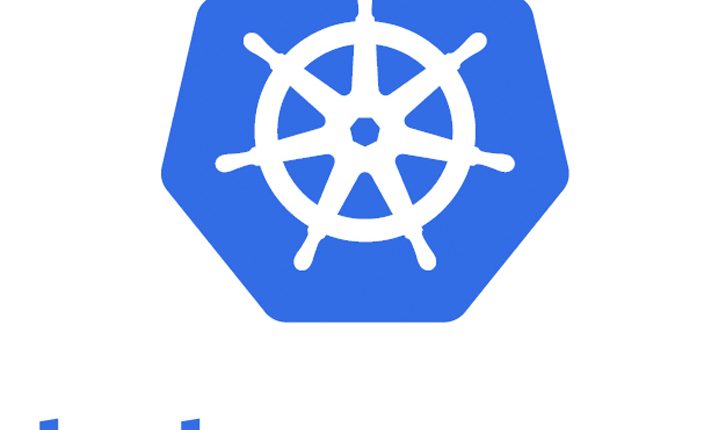
Kubernetes tutorial – Scale & perform updates to your app
In the last post, we have looked at how to create the local cluster, deploy an app, and check the status of the deployments. In continuation of the series, in this post, we are going to check how to scale & perform updates to applications running on the Kubernetes cluster. Earlier posts of this series were featured in KubeWeekly
Quick Snapshot
Step #1. Check the list of application deployment
If you can remember, in the last post we have deployed our Nginx application using the run command. So let us check the list of application deployments using get deployments command.
The run command would have created only one Pod for running our application. But in the real-life scenario, when traffic increases, we will need to scale the application to keep up with user demand. Running multiple instances of an application will require a way to distribute the traffic to all of them. Services have an integrated load-balancer that will distribute network traffic to all Pods of an exposed Deployment. Services will monitor continuously the running Pods using endpoints, to ensure the traffic is sent only to available Pods.

To list your deployments use the get deployments command:
We should have 1 Pod. If not, run the command again. This shows:
- The DESIRED state is showing the configured number of replicas
- The CURRENT state show how many replicas are running now
- The UP-TO-DATE is the number of replicas that were updated to match the desired (configured) state
- The AVAILABLE state shows how many replicas are actually AVAILABLE to the users
Step #2. Scale up/down application deployment
Now let’s scale the Deployment to 4 replicas. We are going to use the kubectl scale command, followed by the deployment type, name, and desired number of instances:

The change was applied, and we have 4 instances of the application available. Next, let’s check if the number of Pods changed:

Now there should be 4 pods running in the cluster

There are 4 Pods now, with different IP addresses. The change was registered in the Deployment events log. To check that, use the describe command:

You can also view in the output of this command that there are 4 replicas now.
To scale down the Service to 2 replicas, run again the scale command:

Step #3. Perform rolling updates to application deployment
If you have multiple instances of an Application running, there could be scenarios where old instances can clash with the new instances, and if you shut down the cluster for updates, downtime could never be not acceptable. Users expect applications to be available all the time and developers are expected to deploy new versions of them several times a day.
In Kubernetes, this is done with rolling updates. Rolling updates allow deployments update to take place with zero downtime by incrementally updating Pods instances with new ones. The new Pods will be scheduled on Nodes with available resources.
Rolling updates allow the following actions:
- Promote an application from one environment to another (via container image updates)
- Rollback to previous versions
- Continuous Integration and Continuous Delivery of applications with zero downtime
To view the current image version of the app, run a describe command against the Pods (look at the Image field):

To update the image of the application to the new version, use the set image command, followed by the deployment name and the new image version:


The command notified the Deployment to use a different image for your app and initiated a rolling update. Check the status of the new Pods, and view the old one terminating with the get pods command:
Step #4. Rollback updates to application deployment
Suppose if you want to roll out the updates we made, We’ll use the rollout undo command:

The rollout command reverted the deployment to the previously known state. Updates are versioned and you can revert to any previously known state of a Deployment. List again the Pods:
After the rollout succeeds, you may want to get the Deployment.
Step #5. Cleanup
Finally, you can clean up the resources you created in your cluster:
kubectl delete service my-nginxkubectl delete deployment my-nginx
Like this post? Don’t forget to share it!
Additional Resources :
- Official documentationas a reference to understand any command.
- Take a free course on Building Scalable Java Microservices with Spring Boot and Spring Cloud
- Kubernetes tutorial – Create simple cluster & Deploy app
- Kubernetes tutorial – Create deployments using YAML file
- If you’re looking for Kubernetes examples, here it is GitHub



[…] Kubernetes tutorial – Scale & perform updates to your app […]
[…] Kubernetes tutorial – Scale & perform updates to your app […]
[…] refer earlier posts for understanding on Kubernetes & how to create, deploy & rollout updates to the […]