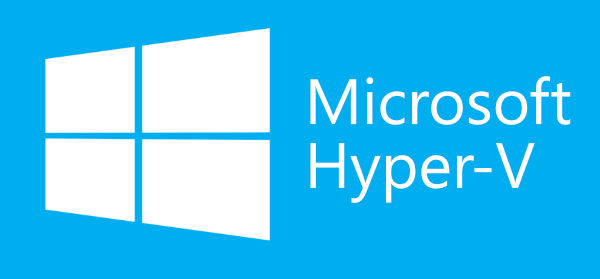
How to create a Ubuntu Linux VM on Windows 10 using Hyper-V?
Hyper-V is Microsoft’s hardware virtualization product. It allows you to create and run virtual machines. Each virtual machine acts like a complete computer, running an operating system and set of programs. Hyper-V runs each virtual machine in its own isolated space, which means you can run more than one virtual machine on the same hardware at the same time. Hyper-V is available in Windows Server and Windows, as a server role available for x64 versions of Windows Server. Any operating system that uses an x86 architecture would be able to run on a Hyper-V virtual machine.
Hyper-V uses the Windows hypervisor, which requires a physical processor with specific features. Hypervisor manages the interactions between the hardware and the virtual machines. This hypervisor-controlled access to the hardware gives virtual machines the isolated environment in which they run. In this article, we check out how to install Ubuntu on Hyper-V virtual machine.
Why Should I Use Hyper-V?
In this section, we look at some of the key features of Hyper-V platform.
- Portability – Features such as live migration, storage migration, and import/export makes it easier to move or distribute a virtual machine.
- Secure boot and shielded virtual machines helps protect against malware and other unauthorized access to a virtual machine and its data.
- Hyper-V virtual machine provides full-fledged computing environment such as memory, processor, storage, and networking. All these features and options can be configured in different ways to meet different needs.
- For disaster recovery, Hyper-V Replica creates copies of virtual machines, intended to be stored in another physical location, so you can restore the virtual machine from the copy.
- Hyper-V includes a remote connection tool for use with both Windows and Linux.
In the next section, we can look at how to install Ubuntu on Hyper-V virtual machine.
Installation of Ubuntu on Hyper-V Virtual Machine
-
-
- Download Ubuntu ISO-image from here (e.g., the “desktop” version).
- Start Hyper-V Manager from Administrative Tools.
- Under the Actions pane, click on ‘New’ > Virtual Machine option to launch the Virtual Machine Wizard.


Image – Start Hyper-V Manager 

Image – New Virtual Machine Wizard - On Specify generation option,choose ‘Generation 1’.For more information on how to choose Generation 1 or 2, see here.


Image – Choose generation - On the Assign Memory option, specify the amount of memory needed for the Virtual Machine.


Image – Specify the amount of memory - On the Configure Networking option, choose the switch that you would want to use. A virtual switch allows virtual machines created on Hyper-V hosts to communicate with other computers. This setting can be changed later too.


Image – Configure networking for this virtual machine - Next step is to choose the storage, you can create or choose the virtual hard disk in this step.


Image – Create new virtual hard disk - Choose the operating system to install in this step, here you can use the iso file downloaded in the 1st step. There is also an option to install the operating system later.


Image – Choose the bootable OS iso file - The final step is to review the summary page for the option we have set. Review and click on Finish to create a virtual machine.


Image – Review summary page - Once the virtual machine is created, right-click the virtual machine and select connect.
- In the Virtual Machine Connection window, select Action > Start.


Image – Connect to Virtual Machine - Ubuntu Virtual Machine would start booting up.


Image – Ubuntu boot up screen 

Image – Ubuntu Installer The rest of the installation steps are the same as what is explained in the previous article. (from Step#15)
Congrats! We have successfully configured Ubuntu on Hyper-V.
-
Like this post? Don’t forget to share it!
Additional Resources :
- How to Install Ubuntu in VirtualBox?
- Hyper-V Technology Overview
- Supported virtual machine configuration versions
- Create a virtual switch for Hyper-V virtual machines



Average Rating